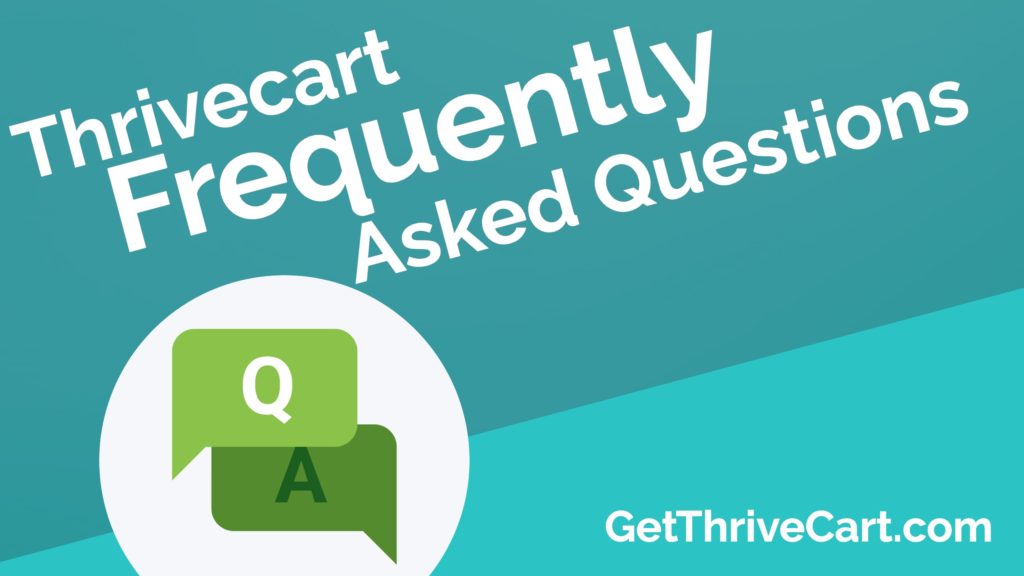UPDATE: Check out the NEWEST ThriveCart FAQ video and resources here.
We get asked a lot about Thrivecart. Some questions just pop up over and over again. Here are the most frequently asked questions (FAQ).
In this video, we answer these questions:
- What does Thrivecart integrate with?
- What are the design options for the cart?
- What are my options for charging and payment plans?
- Does Thrivecart handle charging tax?
- How do bump offers work?
- How do upsells and downsells work?
- How do automations and tagging work?
- How does Thrivecart handle affiliates?
- How can I manage existing customers with Thrivecart?
- Is Thrivecart GDPR compliant?
Plus, I walk you through a ton of the features and show you how to set things up.
This quick video should answer the majority of questions that people have about Thrivecart.
For a deeper dive, check out this updated Thrivecart review video and walk-through.
If you don’t have Thrivecart yet, grab it through our link and get a ton of killer bonuses!
Learn more about using Thrivecart for free plus shipping offers.
Transcripts:
Hey, what’s up? Matt Wolfe here. I wanted to make a quick video about ThriveCart and answer some frequently asked questions. Now, before I do, why am I qualified to answer some frequently asked questions about ThriveCart?
Well, me and my business partner Joe have actually been using ThriveCart for almost about three years now. We were the first beta testers on it and we’ve probably clocked more miles with it than anybody else. So we’ve learned a lot of tricks and tips, and, you know, we’ve become really big affiliates of ThriveCart. And we’re just really big evangelists for ThriveCart.
And, you know, as you can see with our all-time revenue here, we’ve driven some revenue through ThriveCart. And if I log in as an affiliate, we’ve driven quite a bit of revenue as affiliates as well. Doing over $671,000 in sales as an affiliate and $308,000 in commissions through ThriveCart.
So, we’ve put it through its motions. We’ve managed to sell quite a bit through ThriveCart. And I wanted to kind of answer a lot of the questions that seem to pop in from people who are interested in buying ThriveCart.
So the number one question we get is about integrations. What will it integrate with? And for the most part, it will integrate with any autoresponder you can think of, any membership plug-in you can think of. If it doesn’t directly integrate, then it probably integrates through Sapphire because they do have the Sapphire integration.
Now, to start off, they have Authorize.net, PayPal and Stripe integrations for your payment processors with more being added in the coming months. For autoresponders, as of right now, it’s got Active Campaign, AWeber, ConvertKit, HubSpot, GetResponse, Drip, Infusionsoft, MailChimp, MailerLite and Ontraport. Anything that you’re using that this doesn’t have that you can probably integrate through Sapphire or you can integrate using a custom form. So if I was to go to a product, let me just go to one of these products here, I can go to behavior, add a rule and there is an option here for custom HTML.
So if your autoresponder gives you a custom HTML form code, you can paste it here. So between being able to use custom HTML and being able to use Sapphire, I can’t think of any autoresponder that it doesn’t work with. The ones that it works with natively are the ones that I just listed out but other than these, you can use Sapphire or their custom HTML and make it work with your autoresponder.
Now, as far as existing membership integrations. It’s got Digital Access Pass, MemberMouse, Memberpress, Wishlist, Teachable, and Optimize Member. Now, it does work with a lot of other membership plugins as well. It works with Memberium, we’re using Memberium currently in our business because ThriveCart allows you to add tags with Active Campaign or Infusionsoft and Memberium basically looks at the tags. So any plugins that look at your tags inside of Active Campaign or Infusionsoft or Ontraport or anything like that, this is going to work with it because it will allow you to apply tags to people.
If it doesn’t have that and you don’t see it here, then again, it does have Sapphire integration so you can pretty much make it work with any membership site. You can make it work with Thinkific, you can make it work with Kajabi, all those other membership platforms, you can make it work with using Sapphire.
All right, as far as webinar platforms. It directly integrates with Demio, but again, Go To Webinar, Zoom, any of those other ones, you’ll be able to make it work, using Sapphire. All right. Fulfillment services, [Kinaki 00:03:42], anything else that you wanna do, it will work through Sapphire.
It also has Slack integrations, so as you get sales, you can post notifications over to Slack on new sales. Lot and lots and lots of cool stuff. And Sapphire, again, makes it so it’s pretty much infinitely integratable.
Now, the next commonly asked question is about the various designs of the pages. So let me go ahead and just create a new little test product here. Then I will just jump over to the checkout pages and show you the templates. So as far as templates, there’s this one page template here, there’s a two step checkout which you fill in some details, hit continue and then it asks for payment.
You have an embeddable checkout and you have a popup checkout. So that basically means you can use this with any checkout platform out there. There are more templates coming soon for these two types of checkouts, the one step and the two step. However, if you want to build a page in ClickFunnels or Leadpages or Convert Tree or Optimize Press or anything like that, you could use the embeddable checkout or the popup checkout to basically customize it to look however you want.
So the design of the checkout should never really be an issue because you can embed it on your own page and design it however you want but there are more templates in the works. We have confirmation from the team at ThriveCart that they are on the way.
So another common question is the types of billing we can do, how can we charge with ThriveCart. So let’s go ahead and take a look at pricing. So I can add multiple pricing options, let me go ahead and remove this test one here. And we can use a one time free, a subscription, a split pay or a pay your own price. So let’s say we wanna make a product that is $2,000 and we also wanna allow people to split it up into four payments of $500. I’ll go ahead and add another pricing option and make it a split pay. Let’s make it $500 with four payments so they’ll end up paying $2,000 over the lifetime of a product, over four months.
You can choose to send the customer an invoice every single time or leave that unchecked. And now, you have two payment options when they land on the checkout page. You also have the ability to do a subscription with no end date, so a subscription, let’s just say it is $27 a month and you want it to be $27 today and then $27 a month or you can do it as $1 today, give them a seven day trial and then after seven days, it charges $27. Maybe you want it to only charge for 12 months. You can do that as well, all right?
So lots and lots of options. You can choose monthly, annually, quarterly, every six months, every two weeks, weekly or even a daily rebill if you want. Alright? So lots of options there. And one cool feature that you don’t really see on many other checkout platforms is a pay your own price option. You can set up your own price, let’s say I don’t wanna sell my product for any less than $10, I can set a minimum price of $10 and then you can actually add various little thank you messages, based on what price they choose or if they pay $15, “You rock,” if they pay $20 you can say, “You’re the best.” So you can add some really cool stuff, using the pay your own price option. Lots and lots and lots of options for the pricing itself.
Now, as far as taxes. This is I think the only checkout platform available, I’m not sure of any others that allow you to actually calculate the sales tax. So you pick a product type, let’s just say it’s a membership site, click next, do not collect sales tax in the local country, I do not wanna collect EU VAT, you have these options here. So, you can select whatever makes the most sense for you, click next, plug in your own address there and it will automatically calculate all the taxes for you.
You also have the ability to add bumps, this is a common question. How do the bumps work? You simply, on the product that you’re working on, you come over to bump, check this box to turn on a bump, let’s say we want the bump to offer a $10 ebook, grab this ebook for $10, put the price as $10 and then down here, you edit this. So don’t miss out. Grab our ebook today for just 10 bucks. This is the best ebook we’ve ever created and the only way to get it is by checking the box above. There you go, now you can click next and I’ve got a bump offer.
You can go and add upsells and downsells. So let’s go back to our main page, let’s create a little test upsell here. I’m gonna call it fun test upsell. And I’m gonna copy the name over here and see pricing, let’s just make it a one time fee. You can allow people to purchase only one or multiple purchases. Let’s say this is a $20 upsell with no trial period and you can choose if you want affiliates promoted or not. And turn that on or off.
And is it a shipping thing? Nope. You can edit the upsell details here, add a little upsell video, add your own headline, add some content, create where you want your success page to link to if they buy this upsell. Add some tracking codes, you know, Facebook Pixels and Google Analytics code and things like that.
Then there’s also behavior rules. So let’s say you’re using Active Campaign or Drip and you want it to add a tag or add them to a specific list after they’ve purchased, you can go ahead and do that there. All right, let’s see if I can save my upsell.
All right, so I’ve saved my upsell. And now I want to add that upsell to this untitled product that I was just creating a minute ago. I can go to create funnel, enable this upsell number one, fun test upsell. This upsell’s a replacement for the following purchase, you can make it so if they purchase the upsell, it replaces the purchase before it. So let’s say the upsell … let’s say you have a $50 a month product and your upsell is get the product for $500 for the entire year. So you get two months for free, basically.
Well, you can make it a replacement for that frontend product so it will cancel out the monthly payments of the first upsell. Then you can check this box, it says, “This upsell should cancel the payment for the product it replaces.” And now it will replace it and then, if you created a downsell in the same way, you can add downsells, I didn’t create a demonstration downsell. And then you can string a whole bunch of upsells together, if you would like and if you want, you can integrate to a membership site, add them to a course in Teachable, Wishlist Member, anything like that.
Another question that often comes up is automations and tagging, I kind of touched on this a second ago but let’s go back and do our little test product here. I can come over to behavior and you can add all sorts of rules. So let’s go ahead and make some rules with Active Campaign here. So when your customer purchases the main product, add them to an existing tag and then let’s say I wanna add them to our platinum tag here. Or when they purchase the main product here, I wanna add them to a list, let’s go ahead and add them to our platinum advisory list here.
Let’s say they refund the product, I can then obviously remove them from the list or remove them from a tag. Let’s say they abandon the cart, if they abandon the cart, I could add them to a list and then click save and then, let’s say, when they abandon the cart, I also want to add them to a specific tag. I can do that as well. Let’s say, payment is declined, I can add a tag inside of Active Campaign that says their payment was declined and have it automatically fire off an email saying, “Hey, your payment was declined, please try again.” And all sorts of automations like that. If they make a recurring payment, if they complete all their payments, if it was a split pay, if a recurring payment fails, if refunds a recurring payment, if a subscription is canceled. All of this, you can add different tags to. So really, really cool automation features.
Now, if you’re using coupons, you can actually have coupons do the same thing. So let’s say that you have this 20% off coupon, you can make your coupon do the same types of rules. So, if they purchase with this coupon, add them to a list, pick your list, very cool stuff.
All right, so let’s look at the affiliate management dashboard, a lot of people wanna know about the affiliate stuff. There is a little affiliate dashboard, we’re not doing a lot with affiliates but here is the affiliate dashboard. You can see an overview of all of the commissions earned, the commissions you’ve paid, scheduled commissions, manual commissions, top products, top affiliates, all of this data would be here. Again, we’re not really using affiliates much in our business so we don’t have anything to show right here. But this is what it would look like.
When you’re ready to pay, you come to this area and you can get details about paying. You get a list of all of your affiliates. When somebody requests to be an affiliate, it lets you look at them and decide whether you’re gonna approve them or not. So I can go ahead and say, “Yes, approve this application and approve these affiliates.”
Product options, this is where I can see each of the products that I’m allowing people to promote as affiliates. I can give them promo materials, I can white or blacklist people. I could get my sign up URL, I can edit the signup page. And then there is rules here. So when an affiliate signs up for any of my products, I want to add them to Drip with a specific list. If they get approved to promote a product, use integration in Drip, add them to a list. So all the same sort of if then automations are available for all of your affiliates too.
Another cool thing about affiliates is I can go in to one of these affiliates by clicking view profile and I can actually give special privileges to affiliates. So, for Damian Rufus here in this example, I can go to affiliate options, and I can give him custom commissions. Let’s say, he’s one of my better affiliates, I can go ahead and give him 60% commissions instead of 50%. Or let’s say most of my people get 10% on recurring, I can give him 20%. Let’s say nobody typically gets commissions on bump offers but I’ll give him 50% on bump offers.
I can choose … let’s say most people I pay out manually, but I trust him so I will give him instant payouts or I’ll give him … you know, he gets paid out 70% and then in 30 days, he gets the final 30%. I can make it so he gets a 100% payout but only after 30 days when the refund period is up. All sorts of various, cool things that I can do to give him little benefits of being an affiliate. I can also give him a second tier link so he gets commissioned on the people that he refers as affiliates. All of that is available or I can take away his access as an affiliate. Cool stuff with the affiliate platform.
Now, let’s look at managing transactions. I can look at all the transactions that have happened recently by coming in here. I can click more, see all about this specific person, what they’ve recently purchased. I can click and see their individual purchases in the past, I can get an overview of everything they’ve done, I could automatically convert them into affiliate by clicking one button here. I can edit their email address, I can send them another invoice, I can refund them on a product, all straight from within ThriveCart. So pretty great customer management there.
And finally, a question that’s been coming up a lot lately is are my checkouts GDPR compliant? They are absolutely GDPR compliant. Let’s go to our checkout page here. Two step checkout, let’s click on customize. I can click on edit cart footer here. I can add custom links to the footer. So if I need to add a privacy policy or a terms and condition or anything like that, I can add that right here. Edit requested fields, I can add terms and conditions here, collect VAT details, those details there.
There’s a box here called edit custom checkbox, I can add a custom checkbox here. Show custom checkbox on your cart page, yes. And I can allow people to check that they want to receive marketing emails. So this is what makes it GDPR compliant. People are basically giving you their consent to send them marketing emails after they pay you. So that makes ThriveCart checkouts very GDPR compliant. Add your footer info, add terms and conditions checkbox and then add another checkbox, allowing people to send marketing emails. So definitely GDPR compliant.
Anyway, that’s a handful of the frequently asked questions that seem to come across all the time. I wanted to cover them in this quick video, walk you through some of these steps and you know, hopefully help you get over any roadblocks that you might have around purchasing ThriveCart. Hopefully, this gives you enough info to make a very informed decision on whether or not ThriveCart is right for you. All right, so hopefully you enjoyed this video, I’ll see you guys later.