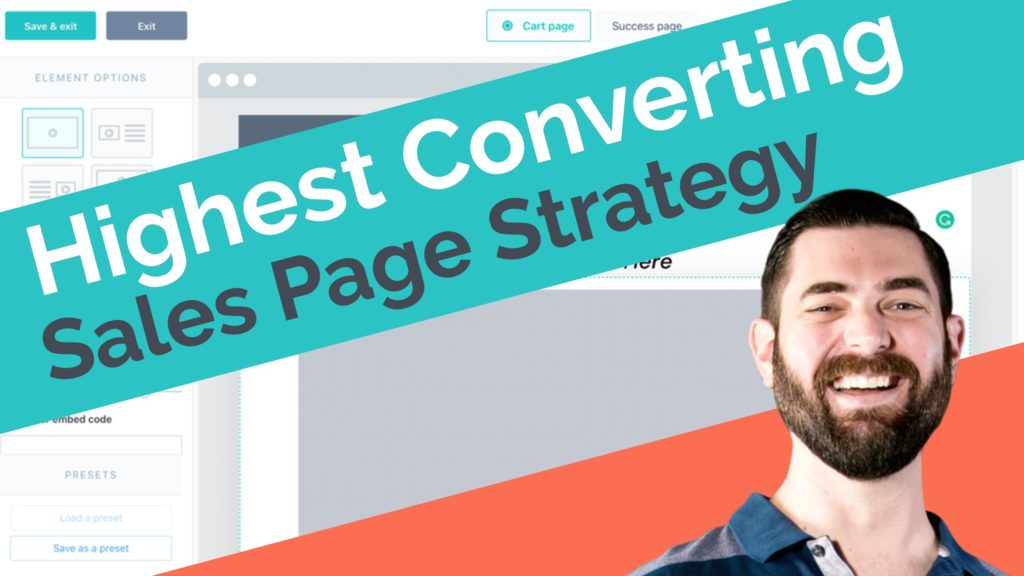This “one-page” funnel doubled conversions
Matt made a quick video for you about a new landing page design we’re using within Thrivecart.
We made a similar page in an old page builder and had insane results.
This single page sells a product for $99.
Our old page converted at 3.5%. The new page converted at 7%.
Over 6 days, this style page generated just shy of $5,000.
Definitely something you should try!
We used to have to make a page like this with multiple tools… Now this entire thing can be done inside one platform… Thrivecart! Pretty amazing!
If you’re not a Thrivecart user yet, don’t wait long. Make sure to get in on the lifetime offer and grab these really helpful bonuses you can use to very quickly earn your investment back.
Today I want to talk to you about one of the highest converting funnels that we’ve ever created. This one style of funnel, when we changed it from an old style to this new style, we practically doubled conversions overnight and it’s super, super effective. And the really, really cool thing is you used to have to do this using multiple tools, and now you can do it with just one tool. So let’s get to it.
What you’re looking at right now is a landing page that we created maybe about a year ago, and it’s a one-page funnel, basically meaning that the entire sales page and checkout page are all on the same website. So as we look through this page, you can see we’ve got our headline, we’ve got our video, we’ve got a buy button, some testimonials, some images, and then the checkout order form is right here, all on the same page. So the sales message and the checkout are all in one place. They don’t have to get through multiple steps before they can finally check out.
Now, this page that you’re looking at right here was actually made in Thrive Architect. So we actually had to use a landing page builder to build this. I decked out the page, put the headlines, the videos, the buttons, and then I took our ThriveCart embed code and embedded it on the page. However, ThriveCart just rolled out a new feature very recently that allows you to do this all within the ThriveCart platform. You don’t need Thrive Architect. You don’t need ClickFunnels or LeadPages. You don’t need any of those landing page tools to do this one-page funnel anymore. You can actually do it all right inside of ThriveCart. So let’s go check that out.
So, to start, I’m going to create a new product, and then I’ll actually show you one of the pages that I’ve already started on so I can really show you the sort of power of it. So let’s go ahead and start by creating a new product. I’ll go ahead and select a digital product. This is just for demonstration so this is never going to actually be live anywhere. I’m going to call it My Test Product. Then, once again I’ll put this as My Test Product. I’m going to switch that to live mode here. Owner of this product, that’s me. I’m going to click Next. For pricing, I’m just going to go ahead and call this $10, it’s just a demo here. Click Next, only want one purchase at a time. Click Next, no bump offer this time. Actually, you know what? I take that back. Let’s add a bump offer, digital bump offer, and we’re going to call this Super Cool Bump, and this bump is only going to be a $5 bump and it’s a digital product.
I’m going to click Next. Payment processor, Stripe, PayPal, Apple Pay, Google Pay. Let’s click Save, Next, not going to deal with affiliates right now. Next, and then we get to the page builder, and there’s one here called the Sales Cart. Now, you really can build it in a multi-step or a single step or the Sales Cart. All of them, you can actually build one-page funnels with it, but let’s go ahead and do it in the Sales Cart because that’s the one that was really designed to do this kind of thing. So I’ll go ahead and do that.
Click Next and then we can launch the editor. And now we actually have an editor right here in ThriveCart, similar to what you’re probably used to with things like ClickFunnels or LeadPages where we can really just start to deck out the page. I can add an image up at the very top of the page way up here. Let’s go ahead and throw in our Evergreen Profits letter logo here, so now that’s in the header. The contact information. Here’s our bump, here’s where we can add all the copy for our bump if we want to.
Let’s see here. I want to add a video right at the top. So let’s put a video right here. Actually, we need a headline above our video. So let’s go ahead and put the headline right here above our video. Let’s see. I could probably even duplicate this page here. So let’s go ahead and copy this and put this right here in this headline. Oops, the formatting, because I copied and pasted over, got a little messed up. So I’ll go ahead and fix the formatting. Let’s go ahead and center this, boost our font size a bit, make that really kind of pop a bit.
Let’s see. You know what? I want to widen our actual entire thing. So let’s go ahead and make this whole thing a bit wider, just like so. Since I’m not actually making an Evergreen Profits Letter, I’ll get rid of that. So now we’ve got our header. What do we have on this page? We’ve got a little subheader here, so I’m going to go ahead and copy this and I’m going to put it right below this one, paste that in. Let’s go ahead and get that centered and then bring the font size down just a little bit on that one. And that looks good to me. Cool. So now we’ve got our headline, our sub-headline, our video. So that looks good to me.
Next, let’s go ahead and add some testimonials in here. Testimonials, let’s see. I believe we can add a testimonial if I come over here and I grab the text element, drop it in here. Then you can see over on the left, it actually gives me some options. I can actually put an image on the left with text on the right and I can make a testimonial in this way. So let’s go ahead and grab this first testimonial that we’ve got here, copy this and slap it right in here like so. All right. Let me go ahead and bold this top text here. Let’s grab Paul’s name like so, put that back down here like that. I’ll bold that so it stands out a little bit more, and then let’s go ahead and boost our font size a little bit. Bring down our spacing a little bit on the line height. Can maybe even squeeze our letter spacing in a little bit. I kind of like that a little bit too, and so there we go with that.
Now we can go ahead and add our image. So I’m going to go ahead and just download this image of Paul real quick. And let’s go ahead and upload image, grab the image I just saved to my desktop, and there we go. I just added the image in, and I can adjust the image size as well. Let’s bring that up just like so, and cool, we’ve got a little testimonial box. We can do some other stuff with it, mess around with this, maybe squeeze that into the right a little bit. What else? What else? What else? I could swap the image to the other side, and I think you kind of get the idea. You can actually build out your whole sales page and then your checkout is all right in line with it. So below your checkout page or below your sales page, your checkout page is just completely built in.
I’m going to go ahead and exit. I’ve actually been in the process, I haven’t finished this page yet, but I’ve been in the process of building one out for our own EGP letter. So let me just jump in here real quick and show you this. Let me go to checkout and Design, Launch Editor, and you’ll see the page that I’ve been working on. So if you’ve been to our EGP letter website, you can see that it looks like this. Headline with a video below it and then a list of all of the cool bonuses that you get by purchasing the EGP letter.
So I’ve actually started to clone this page into ThriveCart so that we can turn it into a one-page funnel. I’m going to go ahead and widen this a little bit and kind of model what we have on this page here. So you can see I’ve already added our sub headline and our headline and our video, and then this sub headline down here is added in. I’ll go ahead and boost that up even more. And you can see I started to add some of this, some of these images and some of this copy that’s on here. I’ve just been basically cloning it right onto this.
Some testimonials here, just like the testimonials that you see if you scroll down this page a little bit longer. So down here you can see I’ve got those same testimonials added in on that page. I’ve built them all into this page now, and then you’ve got your checkout options down here. So this is actually a sales page that we’re actively developing right now as a one-page sales letter to improve the conversions of our EGP letter. Let’s go ahead and click Next and we’ll go ahead and preview it so I can show you what it looks like outside of the editor. Let’s go Save and Exit here, and then I’m going to go ahead and Save and get URL, and then let’s view our checkout page here.
So you could see this is what it currently looks like. Pretty dang similar to this other page that we’ve already built. I’m still going to dial in the design a little bit better. This was fairly quickly, but you could see we’ve got our headline, our sales video, our images below here, our testimonials. Everything that you get on this page, we’ve been able to clone over onto our other page here. Then you’ve got our checkout information. So if I was just to kind of go enter an email address here, “I agree to the terms and conditions,” click Continue and then you fill out your checkout details, and it all stays right on the same page. So if I go ahead and enter our address, 1234 Test Lane, and then we’re in California. All right, go ahead and click Continue and then we can enter our payment options, and we have the option to do credit card or PayPal.
So pretty, pretty cool. There’s really not much that you can’t do here, right? You can build your full sales page right in here and have your checkout page right in line with everything else. This just made ThriveCart so much more powerful than it already was before, and if you don’t already have ThriveCart, you got to get it now. They’re actually doing a price boost towards the end of February, beginning of March. It’s been confirmed by Josh, the founder of ThriveCart, that the price will be changing soon.
So do not hold out on this. Right now, it is currently a lifetime price. I don’t know what the change is going to be, but I do know the price is going to be different soon. It’s going to go up, so don’t hold out on this, and we also have a ton of bonuses. We have a pretty sweet bonus package that we’ve put together for anybody who gets ThriveCart through our link, and now that it’s this powerful that you can build sales pages right inside of ThriveCart, eliminating the need for some of these other checkout and page builders. Now that it has all those features, it’s so much more powerful, and you still get all of the bonuses and you still get a lifetime deal.
So if you haven’t grabbed it yet, please check out the link below and grab ThriveCart. You’re going to love it. It’ll be the best investment you’ve made it a long time. I promise you that. We are in here playing with this stuff every day, building out new cool stuff every day. We recommend it to every single client we work with. It is the most powerful tool in our business. So get ThriveCart if you haven’t already. There’s a link below and go check out the new page builder features. They’re pretty killer. All right. See you guys in the next video.