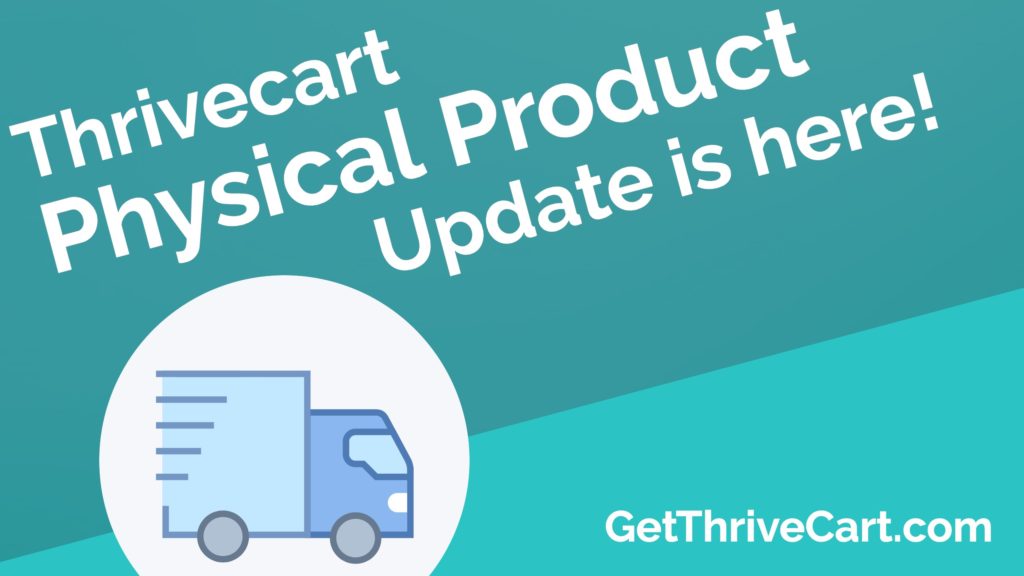That’s right! The Physical Product Update from Thrivecart is here and it’s pretty amazing!
As of right now, you can directly integrate with:
- Printful
- Shippo.com
- Disk.com
- Kunaki
- Google Sheets
- Zapier – To extend to many more fulfillment platforms
Also rolling out this month are direct integrations with:
- Easypost
- Lulu
- Shipstation
The new update also gives you the ability to charge shipping prices and give multiple shipping options as well as give various options based on location and send custom shipping label details to your fulfillment company.
Check out the video above to get all of the details!
…And if you don’t have Thrivecart already, what are you waiting for??? Grab it here and snag all of our bonuses!
Transcription:
Hey, guys. It’s Josh here, and welcome to this quick video that I’m doing for you to introduce to you the physical product update that has rolled out and is now live in your accounts today. I’m really excited to do this. I can’t wait to get started. I’m going to show you a few things in this video.
First of all, I’m going to talk to you about the integrations that we’ve added into the platform and what integrations are coming, so what you can expect next. Then I’m going to show you some of the key power of the physical product updates and walk you through how to set it up so you can see it in action and just how easy it is. I’m also going to let you know what’s coming next because this is part one of the physical product update, and we also have a part two, which is coming shortly.
First of all, let’s have a look at the integrations that you can now use inside of ThriveCart when working with physical products. We’re really happy about this, and we’ve, right off the bat, launched with six full integrations for fulfillment centers within the physical product update, and we have three more coming in the month of July. Let’s have a quick look.
You got disk.com, Google Sheets, Kunaki, Printful, Shippo, and Zapier, and Zapier obviously also lets you integrate with ShipStation and shipcloud, among others through the Zapier integration. We also have coming this month EasyPost, Lulu, and ShipStation as a native integration inside of the ThriveCart platform. That takes us to a total of nine integrations with fulfillment centers to help you with physical products.
Just to compare that to other platforms out there like, say, SamCart, which has zero fulfillment integrations or PayKickstart, which has one fulfillment integration, we’re happy that we’ve covered the whole spectrum here from day one with six right away and nine in month one, along with more, which will come soon afterwards as well in the future.
Also, an important point to bear in mind here is that the integrations like Google Sheets allow you to integrate with your local fulfillment centers that may not realistically be integrated directly into a SaaS platform because you can add the information that you want from your audience directly into a Google Sheet, which can be shared with any fulfillment service that you may use and on a daily basis or whenever you need to, and that way, you can integrate with them as well as also being able to use Zapier to integrate with other platforms too. A really great range of integrations that we’ve got there right off of the bat.
One of the things that we try and do … We’re in a test beta account here, just a demo account, but one of the key things that we try and do here with ThriveCart is we work very hard on high-quality engineering. When we talk about high-quality engineering, what we’re doing here is we’re creating a solution that is both extremely powerful, but still extremely easy to use.
The flip side of that is when we release something, of course, we spent a huge amount of time internally at ThriveCart HQ making sure that it’s very simple to use, so when you first cast your eyes over it, it looks extremely simple, and sometimes that can hide the power underneath the surface. We’re going to release a lot of smaller videos that really break down this power over the coming week, and obviously ongoing into the future, and we really look forward to seeing you guys use this stuff, but for now, let’s go and have a quick look. Enough of me talking. I’ll show it to you now, and we’ll go in to edit a product.
The first thing that you will see is the first thing here is change product type. As you can see, it’s a new button here. If you click that, you will see that you can go and edit a product that you have existing. This is just an example product. You can change either digital or physical. Now the option that comes up at the very beginning, when you create a new product, you’ll be met with digital or physical as the option to select.
What we believe in doing is not providing you with every option under the sun, overwhelming you, making it complex and confusing to use, and having everything there with some things greater and making it difficult to understand why certain things are available and certain things are not, so we ask a simple question at the beginning: Is this a digital product, or is it a physical product? From then on, the option within your settings for that product relates to whether it is a digital product or a physical product, so shipping, for example, will only show under the physical products that you’ve set up because, of course, you don’t ship digital products.
Hopefully, that makes sense, and you can obviously go back to any product you’ve already created, and you can change the product type. Anything you’ve got now already running that nothing’s changed in the platform. They will still run as they are unless you go in and edit anything, but when you create a new product, you’ll be met with that option, first of all.
Now, let’s jump straight to the fulfillment tab. Now, what you’ll see here under this product is I’ve got a demo product of three pricing options here. I have a one-time payment of $995. I have a payment plan, a three-pay of $395, which is the total is 1,185, and a subscription of $95 a month. This represents what somebody might realistically do with pricing options. They may have a one-time payment, pay up front, a payment plan to make it easier to pay, and then a subscription option as well. We’ve got that set up, and that’s important because I’m going to show you how you can set shipping around these and set options for each one of them as well in a second.
Here we are in fulfillment, and you can see the shipping tab. Under shipping, we’ve got a shipping option, standard shipping you can see right here. I’m going to add another shipping option just to show you some of the functionality here. Again, we won’t be able to show all of it today, but it will give you a brief overview of everything, and more will follow shortly with some of the key things that you can do.
If I add a shipping here, we just call it, we’ve got standard shipping, so let’s call it premium shipping. Your list of providers, your fulfillment providers with the integrations that we find will be here. Now, this is a demo account, like I said. We only have manual shipping as an option right now, which is something that you can set up as custom and just put your own information in, but anything that you have integrated with will appear under here. When you select it, let’s say you use disk.com, when you select disk.com, what will happen is it’ll come up with any options that they require, you fill them out, and then it will select that fulfillment provider for you. Very simple.
We’ll use manual for now, and it asks optionally under manual for the weight and the dimensions, so I’m just going to put some example weights and dimensions in here, so you can also change the measurements and the weight. Then you will see the following option. “Available to the following locations,” and this allows you to set your shipping option to be only available to people in specific locations, whether that be everywhere, worldwide, national to you. Now, I’m in New Zealand, so it shows national: New Zealand. If you were in, for example, America or United States, you would see the US there. International outside of the US in that example, or outside of New Zealand for me. Specific countries, or specific US States. I can go in and set specific countries that I want this available for.
I’m going to leave it as everywhere worldwide, but that’s a very great and powerful feature. Bear in mind the cart itself uses geotechnology to locate where the visitor to your cart is and display the appropriate options to them based on what you’ve selected, so not only see the shipping options that apply to them, and their country will be preselected in the dropdown in the cart as well. All of this stuff helps you with conversions.
But we’ll leave it as everywhere and set the price to, say, $25 as an example. Next we’re given the rules, and the shipping options available here are either greater or available depending on the options for your product. You can see here, we have the shipping option is available for specific quantities, for specific pricing options, if the customer purchase the bump, or if the customer does not purchase the bump. These will show or not show depending on what options you’ve got set. There’s no bump for this product, so it’s not available. If there were not specific pricing options for this product, it wouldn’t show. If you didn’t allow multiple quantity purchases, then that wouldn’t show either, and so only the appropriate option show, again, to avoid any confusions or clashes or problems.
To give you an example for specific quantities, I could say, well, this shipping rate can be purchased when the customer purchases five or fewer of the products, if you have multiple quantities available. What that allows me to do is create tiered different shipping rates that only show up based on the quantity that they add. If they add four of a specific item or the quantity’s set as four for a specific item in the cart, then they’ll see this shipping option, but if I had another shipping option which said five or more, that would only show if they increase that. You can create tiered options there also based on the product’s weight because you know what the weight is, and multiple quantities of the weight will add up. You can set many different rules here based on the quantities.
For specific pricing options, you can choose to make it available only for specific pricing options. I can say, well, this shipping option is only available for one-time payment because they paid me all upfront. It’s the cheapest shipping rate, or it’s a free shipping rate, and I’m only going to let them have that if they pay the one-time upfront option. For example, again, you can drill down and set this specifically based on the pricing options that you’ve got in your product.
All of these things are very powerful features. Again, for the bump, so you could say, if the bump is available to them and they purchase the pump, give them a cheaper shipping option, for example, so all of that is easily configurable.
Next, it will actually give me the specific options for the different pricing options as you can see there. You can set a label for each one. I’ll just put an example one in there, which will then be passed through to your fulfillment provider so you can have a different label for each different payment option, which will be passed through for you. If you click next, it will go into the next one, which you see is a three-pay.
Now, when you go into something like this, which is a split payment, you can see that there are other options available based on that type of payment method. Only ship the product after all split payments have been completed, yes or no? Now, I can say, “Yeah, you know what, I don’t trust them. I’m only going to ship their product once they’ve paid for everything in full after the payment plan is complete. Then I’ll ship them the product,” or I can say, “No, that’s totally fine. I trust them. This is just a payment option I’m giving them to make it more affordable. Nope, ship the product immediately.” You can see there, immediately, because you are going into a pricing option that has a split pay option in there, it’s giving you the appropriate options, again, making it easy for you and giving you a label as well.
The subscription things get even more powerful. You can charge shipping on every rebill if you would like, or you can say no. I’ll give you examples of this. If I’m sending out a box of stuff every single month, and I’m incurring the shipping charge every month, then I may want to charge shipping every month for that subscription while it’s active, and I would leave it as yes; however, I’m, say, selling coaching, and I send a big box out at the very beginning with all of my training manuals in it, but then after that, they’re added to an online membership, and they’re charged monthly for that online membership access and access to me, well, in future, there’s no shipping associated with that, only with the first initial box that gets sent out. I can say, no, only charge shipping on the first payment. After that, the subscription will carry on as normal without the shipping charge. Again, we give you the flexibility to set that very easily here.
Now, another very powerful option is, with certain fulfillment providers, if you want to ship something different each month or tier it over a number of months with different items being sent out, they require you to define a different item to them, and we allow you to do that by saying ship a different product for each payment; no, ship the same product for each one; or yes, ship a different product for each payment. Here, I can add multiple different product IDs in, and you pass on to the shipping provider by typing them in here for multiple months here.
I can also, if I wish, not do every single month, but I could tier it. Say, every quarter of the year or something, I could send something out, for example. That gives you a huge amount of flexibility to work with your fulfillment providers and send different items at different times, to send the same item to charge shipping on every rebill or only first of orders, charge shipping on specific shipping options for specific payment options that are available or in specific locations and everything else. You can see, it’s hugely powerful, and there’s really a lot of power crammed into this here. It’s something that’s also extremely easy to use, which we’ve very proud of because it’s quick and simple to set up, and we’ll ask you the questions along the way. We spent a lot of time to make sure that all that power is available whilst being very simple to use.
You could add multiple shipping options, as you can see here, easily by just clicking the button and continuing to add more. When you have added it, you will also see that it comes up, and it says to you exactly what that is as a quick reminder, and you can see more details about that by rolling over without having to go into it. You can also change the order, and this is how they will appear if they’re appropriate for the visitor to cart. It’s how they will appear in the cart as well. Great amount of flexibility and power right there.
Now, what’s coming next? Well, we have even more functionality, which comes with the sales tax built-in functionality that we have, which will be even more powerful for funnels with multiple classes of products within a funnel. That’s coming soon. We have more improvements and tweaks and obviously the integrations that I mentioned to you before going back to integrations. We have a quick look, and you can see, we have EasyPost, Lulu, and ShipStation all coming this month into the ThriveCart platform, and we have a bunch of other things too, which we will let you know about in the group.
Don’t forget that under your pricing options, you can calculate sales tax automatically. This was based around digital products previously. Now you’ll see there are physical products there as well. You could set it to say books. This will calculate the correct sales tax for your location for the specific category of item and give you options as to exactly what you collect and where. It will then automatically calculate that sales tax for you on the cart without you needing a subscription to another service like Taxamo, which is about a hundred bucks a month, I believe. It’s all built into ThriveCart, and now, it also supports physical products as well.
We’re really excited to release this today. We hope you like it. We’ve put a lot of time and effort into it. We have more coming soon. Keep your eyes peeled in the group to see more notifications and videos of cool, powerful things that you can do with this new functionality inside of ThriveCart.