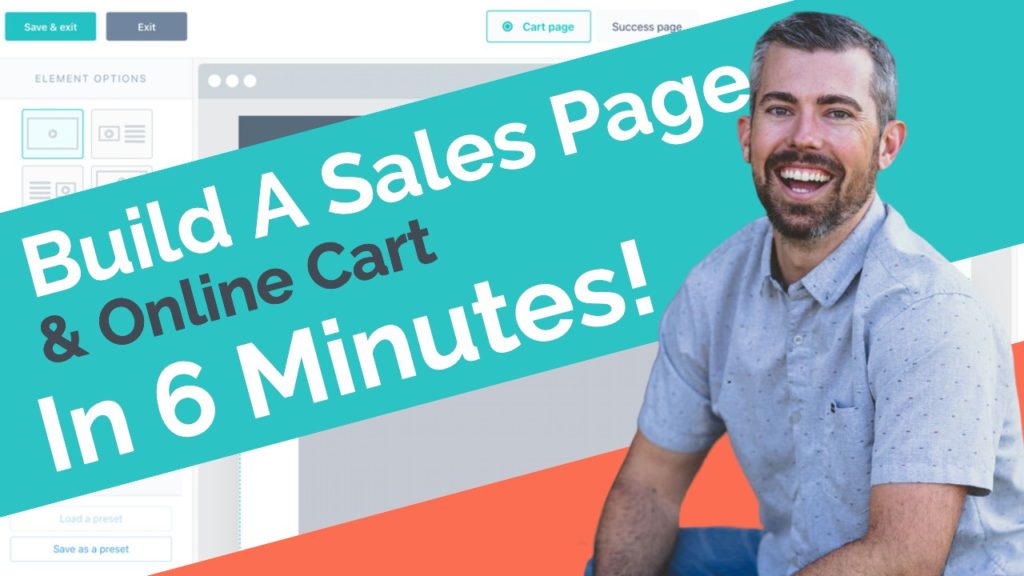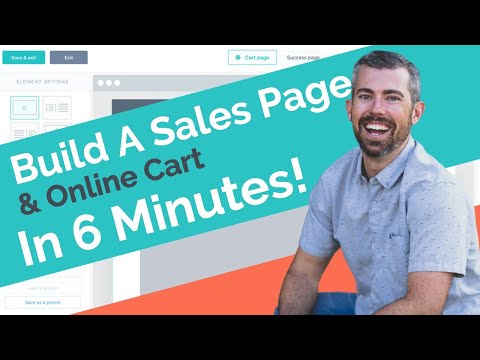Let me show you something really cool with Thrivecart, our favorite sales cart builder…
Have you ever made a sales page AND cart that is functioning and ready to take orders… within 6 minutes? I haven’t until now, but using Thrivecart, it’s possible…
With Thrivecart’s new drag-and-drop sales page and cart builder, you no longer need the extra expenses and hassle of using page building tools and other apps. You can create pretty much any page you want right inside the Thrivecart platform.
It’s a good way to keep things simple while you’re putting your offers online. No crazy technical or design skills needed.
And it’s a great way to save on expenses, too. Thrivecart gives you the ability to get started now without any recurring fees (only if you want to upgrade to Pro). So it’s a great way to shave some costs off of those landing page tools.
Take a look at the ever-growing pack of exclusive gifts you’ll get when you join.
You can see what’s available to you here.
We hope you get in and start getting your offers online quickly.
More offers = more money and Thrivecart is the best option to do just that!
Joe Fier (00:00):
Hey, I want to show you how to build a sales page and a shopping cart all in one in one tool in under six minutes, no techie craziness. You want to watch me? Let’s go. All right, so what I’m going to do is actually recreate this page you see on the right hand side and then I’m going to take that into this platform called Thrivecart. You might’ve seen it, you might’ve not. It doesn’t matter either way. What you can do is completely build any kind of sales page that you want to do, a recreate one. You might have, if you have it in a page builder or anywhere else, you could actually use Thrivecart and put it inside of here and not need any other page builder, any other bells or whistles or weird tech. Anyone can design these things and then design them extremely fast.
Joe Fier (00:42):
I’m actually going to show you in this video how fast I can do this. I don’t know how long this will take. Uh, I’m going to try to just go as fast as I possibly can and then recreate this design as close as I can using Thrivecart’s tool. And just as a note on the right hand side, I’m actually using a Thrive Architect to make this page. And it actually wasn’t even me that made this page. It was my business partner, Matt. So, um, I’ve actually never designed anything having to do with this page. So let’s see what we’re gonna do. Basically the elements that are involved are, you know, a headline. We have a video embed here. We have a button and you could see that button actually dynamically pushes me down the page to this sales cart. And then we also have some testimonials, images, a big old image product stack.
Joe Fier (01:27):
And then we have the embedded checkout page all on one page. So it’s a sales page and carp all in one. Now the one on the right side, we kind of hacked together with a couple of tools, you know, Thrivecart’s in their Thrive Architect and some other stuff. Well, I’m going to show you just how to do everything in Thrivecart. So what I’m going to do is I’m already all prepped to design this car. I have it all set up right here and what I’m going to do is hit this sales cart design. There’s a few other designs we can choose from. We’re not going to get into that. Now I’m going to choose sales cart and click on design and we’re going to launch the editor. All right, so we’re all set. We have the page we’re going to recreate on my right hand side and then on the left hand side is Thrivecart and the builder I will be using to assemble this thing and create a brand new page.
Joe Fier (02:15):
So I’m gonna take a deep breath here, start this timer and let’s get going. Alright, so timers go in. We’re going to start with the headline over here and throw that in at the top of the page right there. Paste. It’s going to look a little weird because I got to fix the spacing or the line height. You can see there, and I am going to spread this out a little bit just so we can see what’s going on there. Hit done. I’m actually going to widen the area here. Here we are. And let me just adjust that font just so it kind of lines up. That’s good. Alright, now we’re going to use this. That’s going to be a subheading right below. Boom. Bam. Perfect. Alright, so now we need a video. I actually have the video embed code right here. I’m going to embed boom video under the subhead there it goes there.
Joe Fier (03:13):
Sometimes you have to take away the little width and all that stuff just for spacing issues. No big deal. Always. You can test it. Oop. And let’s make that video actually nice and full width. So we’re going to do that. Go back to the page here. I am going quick for a reason. I told you I’m on a timer, so we got to go. All right, so, uh, going down here, we’re going to add in a bilingual and that is just basically a button. I’m going to say yes, yes, I need this course. And what I’ll do is make that font larger. And uh, what also, I want to take the color from here. I have a little picker tool copy, and that’s going to be my hex code. You could see I just match that color. Let’s make that full width and good to go.
Joe Fier (04:09):
Actually, let’s remove these little cart button, a card buttons. We don’t need those there. And now we’re going to put some testimonials down here. So I’m just gonna copy that testimonial thing is right there. I’m going to paste, I’m going to do that. Copy paste. You can always fix the spacing. No big deal. We’re gonna copy Paul’s name, put him here, and I’m going to ask that. And let’s do the same thing with this other testimonial just to get all the text in here first and clear out some of the spacing that we see. No big deal. Pretty cool because Mike has actually bought Thrivecart as well. That’s how we got this testimonial, which is really, really cool and he’s such a cool guy as well. All right, so now we’re going to add some images. Uh, Paul, I did upload his image just to save a little bit of time.
Joe Fier (05:21):
Uh, same with Mike’s. And what I’m going to do now is actually, um, I’m going to probably see, you can see it, you can actually modify, uh, the, the S the, the types of testimonials on the left hand side. So I’m actually gonna I’m gonna change it up a little bit. I kind of like this, eh, let’s see, what do I want to do? Let’s just do that just for the sake of this video, just to, just to show what we could do here, but I will increase the font size just to make it pop a little bit more. Sync up the spacing, do the same, what font were your 18. So let’s do 18 again and the spacing looks pretty good. Uh, this one we could probably, there we go. And I can even put these on separate lines if I wanted to. Just to kind of make it look a little cleaner.
Joe Fier (06:12):
Let’s do that on those. Why not? There we go. Okay, cool. So we have that. Now let’s do a, uh, let’s do kind of like a line break thing. There’s a little divider and we’ll use another. I can actually duplicate my headline. Sink that down over here. Nope, that’s not all the way down where I wanted it to go. I could go right there though. All right, and this is includes some templates. We’re going to throw that in here. Extra space don’t need you this font size. We could probably take it down slightly and font size. Let’s do that. Now we’re going to need an image because it’s going to be our product stack. You can see it’s this right here, image, boom already in there, nice to go. And now another headline, go right down below. Let’s put another divider in there just to kind of keep it nice and clean. Okay. And what I could do is copy, paste, clean up the spacing and now what’s really cool is this. This is actually the sales cart happening below, so I want to click into that. I’m going to make it, you can make a multicenter single, I’m going to go single. I’m also going to take that same color and match the buttons below just to match everything up.
Joe Fier (07:38):
Done. Button. Color is done. Good. Too quick. Okay. Done. Complete order. I don’t know, I’m just over five minutes. Ah, almost there. I’m so close. And uh, so I think everything’s done. Their contact info. Obviously we can, uh, we could do first name, last name, build that out. Where uh, let’s see here. Customer address if we want, what do we have over here? We have a coupon code address, card details. Boom, that’s all in here. Uh, we can move this coupon up if we wish right there, right below the buy button. So it’s a little bit more obvious and I think we did it. So I’m going to save an exit. I’m going to stop this timer really fast just for ah, pause. And so right now we’re at six minutes. Sorry, let me expand this just so we can actually see the scrolling thing is not helping.
Joe Fier (08:33):
All right, we’re at six minutes right now and let me let this load. Alright, so now we’re going to view the checkout and see what our creation looks like. I’ll bring this to the top. Okay. There we are. So here we go. Side by side. Not bad at all. Actually. I’m kind of impressing myself. There’s probably some little minor spacing things. Obviously texting could make this a little larger, but just have a look. I mean you had the one on the right hand side was the initial and you can see, yes there are like testimonials are designed a little differently and I, there were options in the side of Thrivecart to change the testimonials. I could’ve made them larger. I could have made all the formatting a little differently. Uh, you saw that. But other than that, I mean, look at this, it’s almost identical and I would say it’s actually a much better sales cart down here.
Joe Fier (09:25):
Um, and it’s just a cleaner design. And actually see this button you can see will take me to the bottom. It has a nice, nicer scroll than that. It’s a little bit more obvious that you stay on the same page with this. You can see how it just moves. Um, so yeah, basically there it is. I mean, I just created that in six minutes and three seconds a complete, you know, a page from a whole different platform. One that we’re paying extra money for over here for a page builder and with all of these different elements. And you saw like I didn’t have to do any coding other than I grabbed some, some color code which was not required at all. I can actually go back and I’m not view checkout, but I can go back and show you some of these little nuances. Um, and it’s, it’s crazy.
Joe Fier (10:12):
I mean really that’s it. But you could see I didn’t need to change the color code. I could’ve just done it that way and match something closely. And then there were there. So no coding involved at all. That was just an embed code. The video plays, you can see it’s playing, that will load, um, the button works, that testimonials are there, we can change those if we wished. And you can see again, you can just click in and there’s all these other varieties right here. I could have did that, this off to the right, both of them, you know, side by side. I just did that because it’s a little cleaner for this one. But you could see uploaded that perfectly. And then all of our forms are ready to go. This is literally ready to take orders right now and start making money with Thrivecart.
Joe Fier (10:56):
So there you have it. Super easy drag and drop builder, no techie stuff. You don’t have to be a designer either, not a coder. And you could do that in within six minutes. I was going a little quick, so maybe it’s like 10 minutes for you. Not a big deal. Much better than stressing over some code that you’d probably have to spend. I dunno, 30 minutes, an hour, maybe all day. Or maybe you’d have to hire someone actually to build this for you because you’re overwhelmed with it. Not anymore. So get Thrivecart. It is the best investment we’ve ever made in our business. It’s only a one time fee right now. So you actually can get in there. No recurring fees, no monthly fees as the time of this recording. So be quick. Go to GetThriveCart.com. I promise you this investment will be worth it for you.
Joe Fier (11:44):
There’s a guarantee as well. So if it doesn’t work, if it doesn’t integrate with what you want, all of that stuff in and you just go and try the bank at your best, reach out the team, they’re amazing. There is a guarantee to that and they’ll make sure that you’re always taken care of so you have nothing to lose. Go check it out and GetThrivecart.com the links are probably below somewhere on this page. You’re going to love it and we’re here to help you as well. So thank you for watching. I’m going to go take a breath and build some more pages. Alright, see ya. Bye.